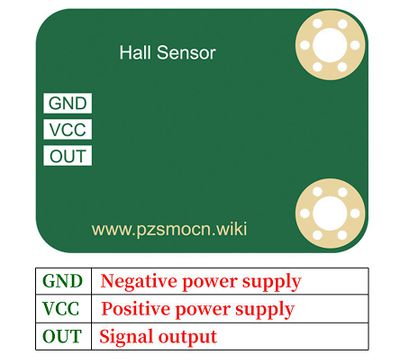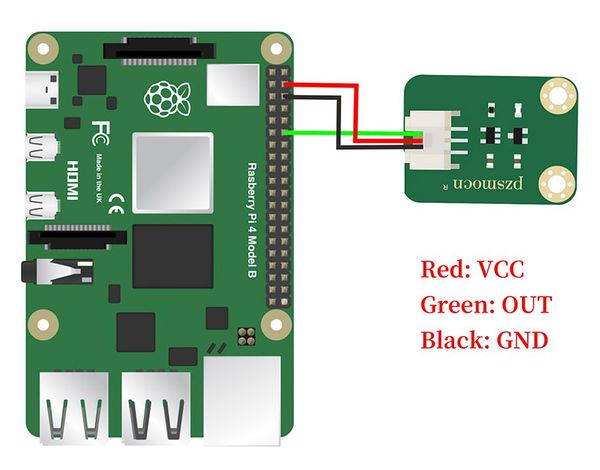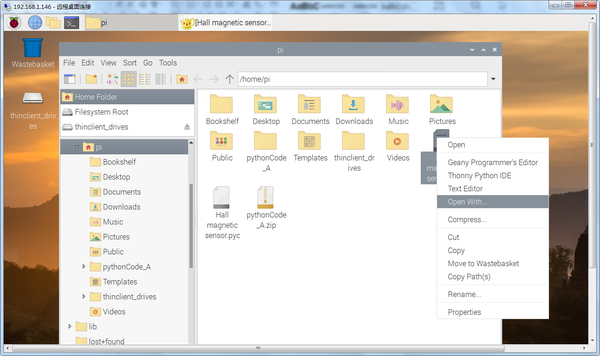Difference between revisions of "Hall Sensor SKU: PZSHED0001"
(→Case and Test Code) |
(→Case and Test Code) |
||
| Line 22: | Line 22: | ||
|[[File:PZSHED0001-3.jpg |left|600px]] | |[[File:PZSHED0001-3.jpg |left|600px]] | ||
|} | |} | ||
| + | '''Arduino Code''' | ||
| + | |||
| + | |||
| + | |||
'''Test Result''': According to the wiring diagram, the Arduino uploads the code, and after power-on, when we use a magnet to approach the digital Hall magnetic sensor, we will find that the small light is on. When we remove the magnet, the LED turns off. | '''Test Result''': According to the wiring diagram, the Arduino uploads the code, and after power-on, when we use a magnet to approach the digital Hall magnetic sensor, we will find that the small light is on. When we remove the magnet, the LED turns off. | ||
Revision as of 13:12, 12 January 2022
Description
The magnetic sensor based on the Hall induction principle can be used to detect magnetic materials (magnets), regardless of polarity, and the range can reach about 3cm (the detection range is related to the strength of magnetism). It has the advantages of being sensitive to magnetic field, simple structure, small size, wide frequency response, large output voltage change and long service life.
Note:It's a omnipolar magnet dectector so that it can not tell two polarities apart.
Specifications
- Working Voltage: 3.3V to 5V
- Output Signal: usually output low level, output high level when magnetism is detected (at the same time the onboard LED is on)
- Product Size: 30mm * 22.0mm
- Fixing Hole Size: 3mm
Pin Description
Case and Test Code
Arduino Connection Method
Arduino Code
Test Result: According to the wiring diagram, the Arduino uploads the code, and after power-on, when we use a magnet to approach the digital Hall magnetic sensor, we will find that the small light is on. When we remove the magnet, the LED turns off.
Raspberry Pi Connection Method
Raspberry Pi test method
- Connect the sensor to the Raspberry Pi 4B, and put the test code on the Raspberry Pi system in the form of a folder.
- If pip is not installed, you must install pip first: (skip this step if installed)
- Enter the code file on the left side of the Raspberry Pi, right-click and select Open with...
Choose Geany Software